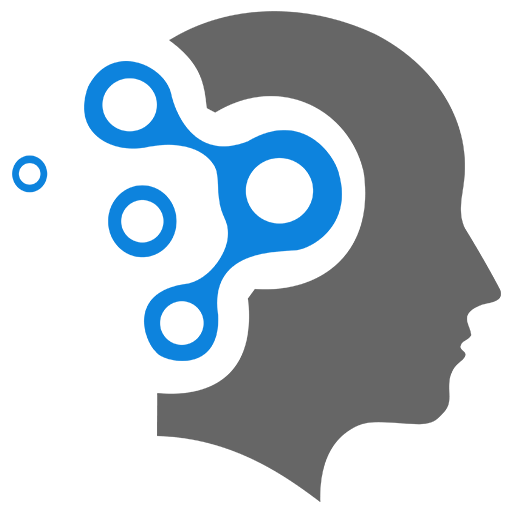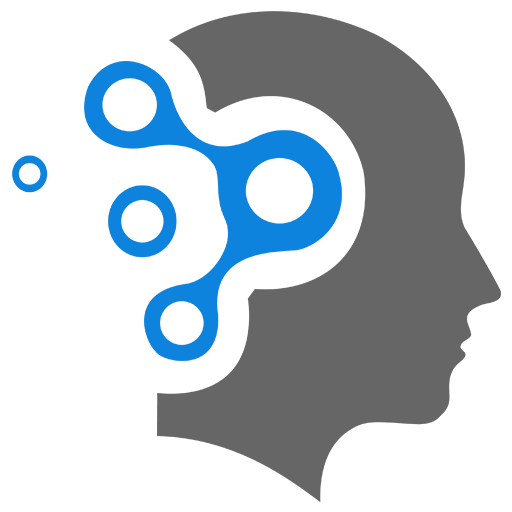1.4 Troubleshooting
1. “Limited By Budget” Status
When a Google Ads campaign shows the status “Limited by Budget,” it means that your daily budget is too low for the number of clicks or impressions you are trying to get based on the current bidding and targeting settings. As a result, your ads may not be shown as frequently or as widely as you would like.
Here’s what you can do to resolve this issue:
1.1 Increase the Daily Budget
- Adjust the daily budget: If you are consistently reaching your daily budget limit early in the day, increasing the daily budget can help to get more impressions and clicks. You can do this directly in your Google Ads interface.
- Determine your ideal budget: Google Ads will provide an estimate of the budget required to meet your campaign goals, so consider using that as a guideline.
1.2 Refine Your Bidding Strategy
- Switch bidding strategies: If you’re using a manual bidding strategy (e.g., manual CPC), consider switching to an automated bidding strategy like Maximize Clicks or Target CPA (if applicable) to help optimize your spend and get the most out of your budget.
- Adjust your bid amounts: If you’re using manual bids, lowering the bids slightly can help reduce costs while still allowing your ads to show.
1.3 Improve Campaign Targeting
- Narrow targeting: If your audience is too broad, Google may show your ads to a larger audience than necessary. Narrowing down the targeting, such as adjusting keywords, locations, devices, or demographic targeting, can help to optimize budget usage.
- Refine the keywords: High-volume keywords may quickly exhaust your budget. You might want to focus on long-tail keywords with lower competition or optimize the negative keywords list to avoid irrelevant clicks.
1.4 Review Campaign Settings
- Schedule your ads: If you’re not already doing this, consider scheduling your ads to run during the most effective times of day or days of the week, ensuring that your budget is spent wisely.
- Adjust ad rotation: If you have multiple ads in your ad group, make sure they are optimized, and test different creatives to see what performs better without exhausting the budget on low-performing ads.
1.5 Monitor and Optimize Regularly
- Check your performance data: Keep track of key metrics like cost per click (CPC), cost per acquisition (CPA), and conversion rate. Adjust the budget or bidding based on performance to ensure you’re getting a good return on investment.
2. Timezone Problem in Adwords account
To change the time zone in your Google Ads (formerly AdWords) account, follow these steps:
2.1 Steps to Change the Time Zone (via New Account):
-
Create a New Google Ads Account:
- Sign in to your Google Ads account.
- Click on the tools icon (🔧) in the upper right corner.
- Under “Setup,” select Account settings.
- If you cannot change the time zone here (because it’s fixed after the first setup), you will need to create a new Google Ads account with the correct time zone.
-
Set the Correct Time Zone:
- When setting up your new Google Ads account, you’ll be asked to choose your account’s time zone.
- Make sure to select the appropriate time zone at this stage.
-
Migrate Campaigns:
- After creating the new account with the correct time zone, you can manually export your campaigns from the old account and import them into the new one.
- Go to your old account, click on the campaign you want to export, and select Export (in formats like .csv or .xml).
- Then, upload those exported campaigns to your new account.
- After creating the new account with the correct time zone, you can manually export your campaigns from the old account and import them into the new one.
-
Adjust Billing:
- Your billing settings and preferences will need to be updated in the new account, as these may be tied to the original time zone in the old account.
2.2 Why Can’t I Change the Time Zone?
Google Ads restricts time zone changes to maintain consistency in reporting and campaign data. A change in time zone could cause confusion with past data, ad scheduling, and other features tied to the original time zone.
3. Target CPA or Automatic Setting
In Google Ads (formerly known as AdWords), when you set a Target CPA (Cost Per Acquisition) of
Here’s a breakdown of the components:
-
Target CPA: The
28 each. However, individual conversions could cost more or less than 28 mark. -
Daily Budget: The daily budget of
28.
3.1 Is it better to specify a target CPA or let Google optimize automatically?
-
Specifying a Target CPA:
- Pros: If you have clear goals for the cost per acquisition, setting a target CPA helps you stay within a desired budget and control the cost of conversions. It is useful if you have sufficient historical data for Google’s algorithm to optimize towards that goal.
- Cons: If you set your target CPA too low, you might limit the volume of conversions you receive. Conversely, if it’s too high, you might spend more than necessary.
-
Letting Google Optimize Automatically (Smart Bidding):
- Pros: Google’s machine learning optimizes bidding in real time, using a variety of signals (e.g., device, location, time of day, user behavior). This can lead to more conversions and better performance, especially if you don’t have enough historical data or if you’re uncertain about the right CPA.
- Cons: You give up some control over your target CPA and the spending might fluctuate more than if you set a target.
3.2 Best Practice:
- If you’re new to Google Ads or don’t have enough data to predict the right target CPA, letting Google automatically optimize can be beneficial as it uses machine learning to maximize conversions while staying within your budget.
- However, if you have enough historical data (i.e., conversions and performance metrics), setting a Target CPA can be a good way to control your cost per acquisition and provide more specific guidance to Google’s algorithms.
Ultimately, the choice depends on your goals and data. If you already have a good understanding of your conversion rates and the cost of acquiring a customer, setting a Target CPA can help guide the performance more precisely.
Automatically setting a Target CPA (tCPA) in Google Ads isn’t inherently bad, but it may have drawbacks depending on your goals, campaign maturity, and data quality. Here’s a comparison of the challenges with automatic tCPA versus the benefits of manual control:
3.3 Challenges of Setting tCPA Automatically
-
Limited Control Over Bidding
- Google Ads adjusts bids to achieve your target CPA, but you lose granular control over how much you’re bidding for specific keywords, demographics, or placements.
- This can result in suboptimal spending, especially for high-performing or strategic campaigns.
-
Over-Reliance on Google’s Algorithm
- Google’s algorithm depends heavily on historical data. If your campaign doesn’t have sufficient data, the system might set suboptimal bids or misallocate your budget.
-
Potential for Missed Opportunities
- Automatic bidding might avoid higher-cost clicks that could result in high-value conversions, limiting long-term growth opportunities.
-
Initial Learning Period
- Google’s Smart Bidding strategies (including Target CPA) take time to “learn” your campaign’s behavior. During this period, performance can fluctuate and may not meet your expectations.
-
One-Size-Fits-All Approach
- Automatic Target CPA doesn’t allow you to optimize different segments of your audience or prioritize high-value conversions differently (e.g., leads from certain locations or devices).
-
Lack of Customization
- You can’t tailor your bidding strategy to external factors (e.g., promotions, seasonal changes, or competitor behavior) in real time.
3.4 Advantages of Manual Target CPA Setting
-
Granular Control
- You can manually adjust bids for specific keywords, audiences, devices, or times of day to optimize performance for segments that deliver higher value.
-
Better Allocation of Budget
- You decide how to prioritize spending. For example, you can bid more aggressively for high-intent searches or valuable demographic groups.
-
Flexibility for Testing
- With manual settings, you can experiment with different CPA targets across ad groups or campaigns, identifying which segments perform best.
-
Adapts to Your Strategy
- You can make real-time adjustments based on external factors like trends, sales events, or competitor moves.
-
Transparency
- Manual settings give you more visibility into how your bids are affecting performance, helping you make more informed decisions.
3.5 When Automatic tCPA Can Be Better
Automatic tCPA is helpful when:
- Your campaign has sufficient historical conversion data (at least 30 conversions in the past 30 days).
- You’re managing multiple campaigns and want to save time.
- You trust Google’s algorithm to optimize at scale.
- Your focus is on consistent results rather than micromanaging performance.
3.4 Steps for Determining the CPA
To determine a target Cost Per Acquisition (CPA) in Google Ads, follow these steps:
1. Understand Your Business Goals
- Identify your target profit margin and the maximum amount you’re willing to pay for a customer acquisition. This depends on:
- Average customer lifetime value (CLV).
- Desired return on ad spend (ROAS).
2. Analyze Historical Data
If you have previous campaign data, review:
- Average CPA: Check historical CPA data from Google Ads or other channels.
- Conversion Rates: Calculate the percentage of clicks that convert into desired actions.
-
Formula:
-
3. Use the Target CPA Formula
Use this simple formula to estimate your target CPA:
Example:
-
If each customer brings $100 revenue and you want a 30% profit margin:
100 × (1 - 0.30) =
4. Evaluate by Campaign Objective
Your target CPA might vary based on goals:
- Lead Generation Campaigns: Set a CPA lower than the lifetime value of a lead.
- E-commerce Campaigns: Use actual product margins to guide CPA.
- Brand Awareness Campaigns: CPA may not be as critical, but focus on cost per engagement.
5. Google Ads Tools to Help
- Target CPA Bidding: If you’re using this smart bidding strategy, Google automatically adjusts bids to meet your CPA goal.
- Google Ads Recommendations: Use insights from Google Ads’ “Recommendations” tab for estimated bid adjustments.
- Experiment with Campaign Data: A/B test different CPA goals to see what works best.
6. Adjust Over Time
- Monitor performance regularly.
- Lower or raise your CPA goal based on actual results, changing costs, or new business targets.