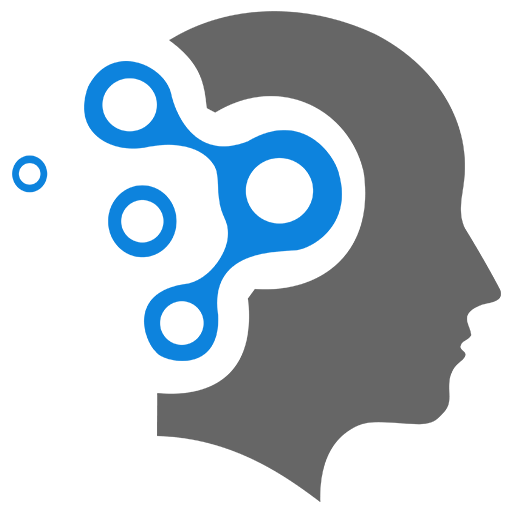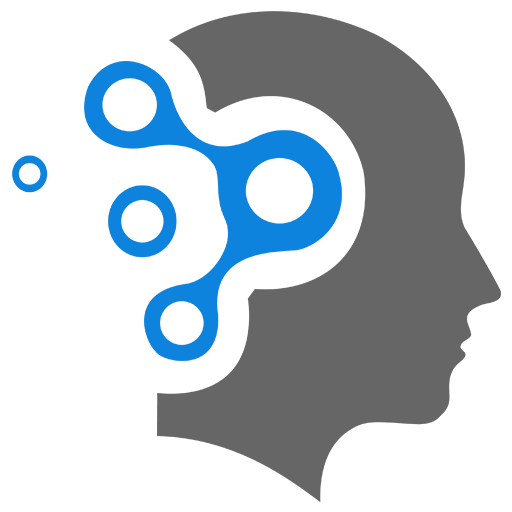1.2 Conversions
1. What are Conversions
Google conversions in the Google Ads platform represent a completed action or goal that you track when a user interacts with your ad. These actions could include:
- Purchases (e.g., buying a product on your website).
- Leads (e.g., submitting a contact form or signing up for a newsletter).
- Phone Calls (e.g., calling your business from a mobile ad).
- App Installs (e.g., downloading your app from the Google Play Store).
- Engagements (e.g., spending a specific amount of time on your site or viewing certain pages).
Do You Have to Pay Per Conversion Setup?
No, you don’t pay to set up conversions in Google Ads. Conversions are simply tracked metrics that help you measure the effectiveness of your campaigns.
However, if you use certain bidding strategies such as Target CPA (Cost Per Acquisition) or Maximize Conversions, Google will optimize your campaign to get more conversions and charge you based on the clicks and impressions required to achieve them. You don’t directly pay per conversion, but the campaign costs may align with your selected strategy.
Conversion Value vs. All Conversions
-
Conversion Value:
This is the monetary value assigned to a conversion. It represents how much a specific conversion is worth to your business. For example:- If you sell a product worth
100. - You can customize this value during conversion setup, e.g., assigning higher values to high-margin products or leads likely to convert into sales.
- If you sell a product worth
-
All Conversions:
This metric counts all types of conversions that are attributed to your ads. It includes both:- Primary conversions: The conversions you’ve specifically chosen to optimize for in your campaign.
- Secondary conversions: Other conversions you’re tracking but not optimizing for directly (e.g., someone downloading a brochure after visiting your site).
For example, if a user clicks your ad and:
- Purchases a product (tracked as a primary conversion).
- Signs up for your newsletter (tracked as a secondary conversion).
Then both actions will appear under All Conversions.
Key Takeaways:
- Conversion Value helps you measure the ROI of your campaigns in terms of revenue or business impact.
- All Conversions gives a broader picture of every interaction users take that’s important to your business.
- Use both metrics strategically to understand the true value of your campaigns and optimize accordingly!
Conversion Tracking Intro
2. Setting up Conversions
3. Google Tags and Event Snippets
Google Tags and Google Event Snippets are both important components in Google’s suite of tools for tracking and managing website analytics, conversions, and user interactions. Here’s an explanation of each:
1. Google Tags
Google Tag is a snippet of JavaScript code that you can add to your website to collect data about user interactions, behavior, and to integrate various Google services. Google Tag is essentially a way to implement tags without needing to manage multiple scripts across your site.
It can be used with services like:
- Google Analytics: To track page views, sessions, user behavior, and conversions.
- Google Ads: To track ad performance and conversions.
- Google Tag Manager: A tag management system that helps you deploy and manage all your website tags in one place.
Benefits of Google Tag:
- Centralized Management: Rather than adding multiple individual scripts for each service, you can manage all your tags from one centralized location (e.g., Google Tag Manager).
- Simplified Tracking: It allows for the tracking of different kinds of interactions like page views, button clicks, form submissions, and more.
- Flexible: Works with many Google tools and third-party platforms, providing a scalable solution for tracking and data collection.
2. Google Event Snippets
Google Event Snippets are specific types of code or data used to track particular user actions or events on your website, such as clicks, form submissions, or video views. These event snippets are often used in conjunction with Google Tag Manager or Google Analytics to measure conversions, interactions, and other custom behaviors.
For example, when a user clicks a “Submit” button on a form or completes a purchase, you might want to fire an event to track that conversion. This would be done using an event snippet in Google Tag Manager or Google Analytics.
Example of an Event Snippet in Google Tag Manager:
For instance, a Google Analytics event snippet for tracking a button click might look like this:
gtag('event', 'button_click', { 'event_category': 'engagement', 'event_label': 'subscribe_button', 'value': 1});This tracks the interaction when a user clicks the “subscribe” button. You can specify the type of event, its category, its label, and its value.
Benefits of Event Snippets:
- Granular Tracking: They allow you to track specific actions that matter to your business (e.g., clicks, form submissions, downloads).
- Conversions: Event snippets are crucial for tracking conversions, such as purchases, sign-ups, or interactions with your website’s important features.
- Customizable: You can create custom event tags for specific user actions, tailored to your business needs.
Summary:
- Google Tags: General tracking codes that collect and send data from your website to Google services.
- Google Event Snippets: Specific pieces of code that track individual events or actions taken by users on your website.
Both are essential for detailed tracking, analytics, and improving user experience by understanding user behavior.