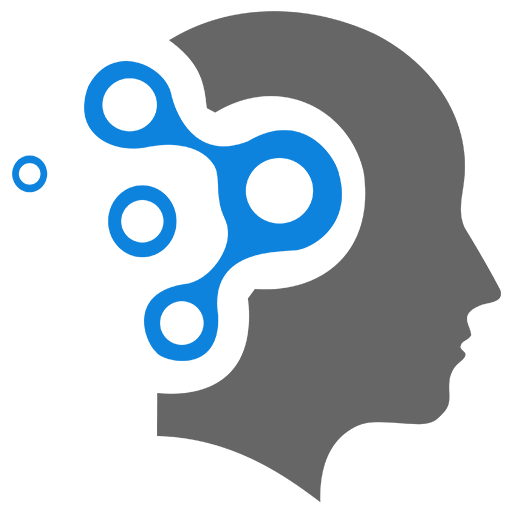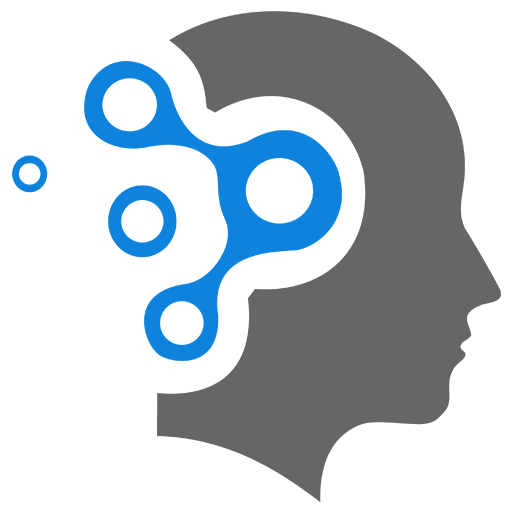1. Fundamentals
MongoDB is a NoSQL, document-oriented database designed for high performance, high availability, and easy scalability. Unlike traditional relational databases (like MySQL or PostgreSQL), MongoDB stores data in JSON-like documents (BSON format), which makes it more flexible in terms of data structure.
🔍 What MongoDB Is Good For:
- Applications needing flexible schema
- Real-time analytics
- Content management systems
- IoT applications
- Mobile and web apps
1. MongoDB vs SQL
A comprehensive, side-by-side comparison of MongoDB (NoSQL) and SQL (relational) databases like MySQL, PostgreSQL, or SQL Server. This covers core differences, pros and cons, and typical use cases.
1.1 📊 MongoDB vs SQL (Relational Databases)
| Feature | MongoDB (NoSQL) | SQL Databases (Relational) |
|---|---|---|
| Data Model | Document-oriented (BSON – JSON-like) | Table-based (rows and columns) |
| Schema | Flexible schema — schema-less | Fixed schema — predefined schema required |
| Data Storage | Collections of documents | Tables with rows and columns |
| Best For | Unstructured or semi-structured data | Structured data with clear relationships |
| Scalability | Horizontal (via sharding) | Vertical (scale-up via bigger machines) |
| Joins / Relationships | Limited joins, typically embedded documents | Strong JOIN support and complex relationships |
| Query Language | MongoDB Query Language (MQL) | Structured Query Language (SQL) |
| Transactions | Supported (multi-document, since v4.0) | Fully ACID-compliant, robust transaction support |
| Performance | Fast for large-scale reads/writes of unstructured data | Good for complex queries and transactional operations |
| Indexing | Supports various indexes, including geospatial | Strong indexing and optimization |
| ACID Compliance | Yes (since 4.x), not as strict as SQL | Yes (core to relational systems) |
| Normalization | Not required (often denormalized) | Required (normalized tables with foreign keys) |
| Use Case Examples | Content mgmt, IoT, mobile apps, catalogs, analytics | Banking, ERP, CRM, financial systems |
| Setup | Easier for developers, fewer dependencies | Requires schema design and tuning |
| Scaling Reads/Writes | Easy with replicas and sharding | Scaling writes is harder; reads via replicas possible |
| Cloud Integration | MongoDB Atlas (native cloud support) | SQL on cloud possible but requires more setup |
1.2 ✅ When to Choose MongoDB:
- You have rapidly changing or evolving data structures.
- You need to scale horizontally.
- You’re building real-time analytics, mobile, or IoT apps.
- You prefer faster iteration, especially during prototyping or agile development.
1.3 ✅ When to Choose SQL (MySQL, PostgreSQL, etc.):
- Your data is structured and highly relational.
- You need complex queries, joins, and strong consistency.
- You’re working in finance, banking, or any domain needing strict ACID guarantees.
- You require mature tooling and well-established ecosystems.
1.4 🧪 Example Comparison:
MongoDB Document Example:
{ "_id": "123", "name": "John Doe", "orders": [ {"product": "Laptop", "price": 999}, {"product": "Mouse", "price": 25} ]}SQL Equivalent (Two Tables):
Users Table
| id | name |
|---|---|
| 123 | John Doe |
Orders Table
| id | user_id | product | price |
|---|---|---|---|
| 1 | 123 | Laptop | 999 |
| 2 | 123 | Mouse | 25 |
2. 🧩 MongoDB Products & Tools You Can Download:
Here’s a breakdown of the main MongoDB offerings and tools available for download or use:
2.1 ✅ MongoDB Community Server (Free)
- The core MongoDB database engine.
- Open source and great for development, prototyping, or small-scale production.
- Available for: Windows, macOS, Linux
📦 Download: https://www.mongodb.com/try/download/community
2.2 ✅ MongoDB Atlas (Cloud)
- Fully-managed cloud database service offered by MongoDB.
- No download—runs on AWS, GCP, or Azure.
- Great for scalability and managed infrastructure.
🌐 Link: https://www.mongodb.com/cloud/atlas
2.3 ✅ MongoDB Enterprise Server (Paid / Free Trial)
- Commercial version of MongoDB with advanced features (security, monitoring, backups).
- Includes Ops Manager and support.
- Used in enterprise environments.
📦 Download (with account): https://www.mongodb.com/try/download/enterprise
2.4 ✅ MongoDB Compass (GUI)
- Graphical interface to interact with MongoDB.
- Lets you visualize, query, and optimize data without using the terminal.
- Great for developers and data analysts.
📦 Download: https://www.mongodb.com/try/download/compass
2.5 ✅ Mongo Shell (mongosh) – CLI
- The new MongoDB shell (replaces legacy
mongoshell). - Used to run queries and commands via command line.
📦 Download: https://www.mongodb.com/try/download/shell
2.6 ✅ Database Tools (MongoDB Tools CLI Pack)
- Includes CLI tools like:
mongodump,mongorestore(backup/restore)mongoimport,mongoexport(data import/export)mongostat,mongotop(monitoring)
📦 Download: https://www.mongodb.com/try/download/database-tools
2.7 ✅ MongoDB Realm (Mobile / Backend-as-a-Service)
- Tools to build mobile apps with offline-first sync and backend logic.
- Integrates with Atlas for sync.
- SDKs available for Android, iOS, React Native, etc.
🌐 Info: https://www.mongodb.com/realm
3. MongoDB Compass
MongoDB Compass is a GUI (Graphical User Interface) tool made by MongoDB to help developers visually interact with their data, without needing to write shell commands or queries all the time.
3.1 🧭 What is MongoDB Compass?
MongoDB Compass is like the “phpMyAdmin” or “pgAdmin” of MongoDB.
It allows you to:
- Connect to MongoDB (local or Atlas/cloud)
- Explore your data visually
- Run queries
- Create, update, and delete documents
- Monitor performance
- View schema statistics
- Manage indexes
3.2 🖥️ Key Features of MongoDB Compass:
| Feature | Description |
|---|---|
| 🔍 Schema Visualization | Automatically detects the structure of your data |
| 🔎 Query Builder | Build and run queries using a visual UI (no need to know MQL) |
| 📊 Performance Monitoring | View real-time stats like index usage and slow queries |
| 🛠️ CRUD Interface | Insert, edit, and delete documents right from the GUI |
| 🔄 Aggregation Pipeline | Build complex aggregations with a visual drag-and-drop editor |
| 🧠 Index Management | Create, remove, and optimize indexes visually |
| 🧱 Data Validation | Set and manage schema validation rules |
| ☁️ Atlas Integration | Easily connect to your MongoDB Atlas cloud databases |
3.3 📥 Download Compass:
Official download page: 👉 https://www.mongodb.com/try/download/compass
Available for:
- Windows
- macOS
- Linux
3.4 🛠️ Typical Workflow in Compass:
- Open Compass
- Connect to MongoDB using your URI (like
mongodb://localhost:27017or an Atlas URL) - Browse Databases & Collections
- View & Edit Documents
- Run Queries / Aggregations
- Monitor Indexes & Performance
3.5 🤔 When Should You Use It?
- You’re learning MongoDB and want to avoid using the terminal
- You want to quickly debug or inspect live data
- You need to optimize or explore data structures visually
3.6 Usage
Awesome! Let’s walk through how to connect MongoDB Compass to either a local MongoDB server or a MongoDB Atlas cloud database. Just follow the steps based on your setup:
🔗 A. Connect Compass to Local MongoDB
✅ Prerequisites:
- MongoDB installed locally and running (default port is
27017) - Compass downloaded and installed from mongodb.com/compass
🔧 Steps:
- Open MongoDB Compass
- In the “New Connection” screen, under “Connection String”, enter:
mongodb://localhost:27017- Click “Connect”
✅ You’re in! You can now browse your databases and collections.
☁️ B. Connect Compass to MongoDB Atlas (Cloud)
✅ Prerequisites:
- MongoDB Atlas account created: https://cloud.mongodb.com
- A cluster created (you can choose the free tier)
- A user added with read/write permissions
- Network Access configured to allow your IP address (
0.0.0.0/0allows all for testing)
🔧 Steps:
- Go to your MongoDB Atlas Dashboard
- Click “Connect” → choose “Connect with MongoDB Compass”
- Copy the provided connection string (something like):
mongodb+srv://<username>:<password>@cluster0.xyz.mongodb.net/testReplace
<username>and<password>with your actual values.
- Open Compass → Paste this string into the connection bar
- Click “Connect”
✅ You’re now connected to your cloud MongoDB cluster!
🧪 Tip: Testing the Connection
Once connected, you can:
- See all your databases
- Click on a collection to view documents
- Add new documents with the GUI
- Use the “Filter” tab to run queries (like
{ name: "John" })