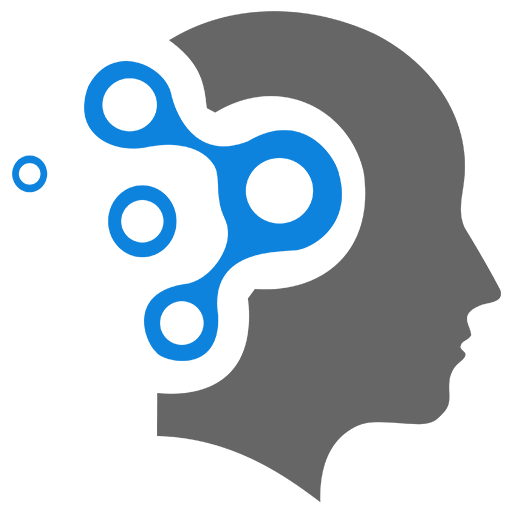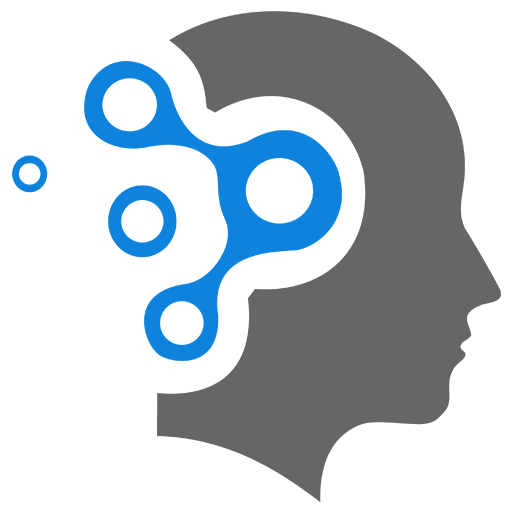3. Python Virtual Env
A Python Virtual Environment (venv) 🚀 is an isolated workspace for Python projects. It allows you to install packages without affecting the system-wide Python installation or other projects.
1. Why Use a Virtual Environment?
✅ Project Isolation: Each project can have its own dependencies (Django, Flask, NumPy, etc.).
✅ Avoid Conflicts: Prevent package version conflicts between different projects.
✅ Easier Deployment: Ensures your project runs with the correct dependencies in production.
✅ No Admin Rights Needed: Install packages without modifying global Python.
2. Use of Python Virtual Environment?
1️⃣ Create a Virtual Environment
Run the following command in your project directory:
python -m venv myenv🔹 This creates a folder called myenv/, which contains a local Python installation and pip.
2️⃣ Activate the Virtual Environment
You need to activate it before installing packages.
✅ On Windows (Command Prompt):
myenv\Scripts\activate✅ On Windows (PowerShell):
myenv\Scripts\Activate.ps1✅ On macOS/Linux:
source myenv/bin/activate🔹 After activation, you’ll see myenv in the terminal prompt, indicating the environment is active.
3️⃣ Install Packages in the Virtual Environment
Once activated, install packages like Django:
pip install django🔹 These packages are stored inside myenv/, not globally.
4️⃣ Deactivate the Virtual Environment
To exit the virtual environment, run:
deactivate🔹 This returns you to the system-wide Python environment.
5️⃣ Delete a Virtual Environment (If Needed)
Simply remove the folder:
rm -rf myenv # macOS/Linuxrmdir /s /q myenv # Windows3. Bonus: Using virtualenv (Alternative to venv)
If venv is missing, install virtualenv:
pip install virtualenvThen, create an environment:
virtualenv myenv4. Checking Installed Packages in a Virtual Environment
pip listOr save the list for deployment:
pip freeze > requirements.txtTo install from this file in another environment:
pip install -r requirements.txt5. Summary
1️⃣ python -m venv myenv → Create virtual environment
2️⃣ source myenv/bin/activate (Linux/macOS) / myenv\Scripts\activate (Windows) → Activate it
3️⃣ pip install <package> → Install dependencies
4️⃣ deactivate → Exit the virtual environment