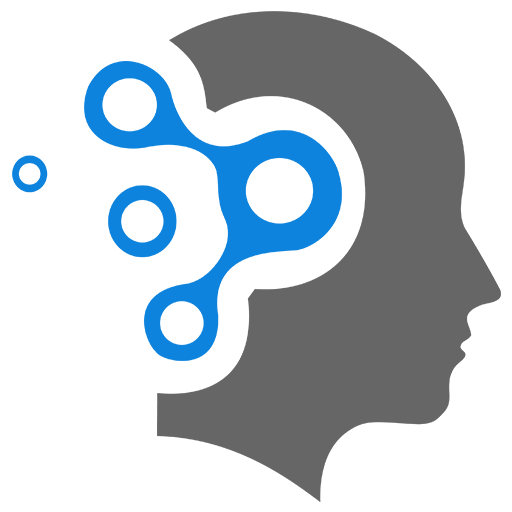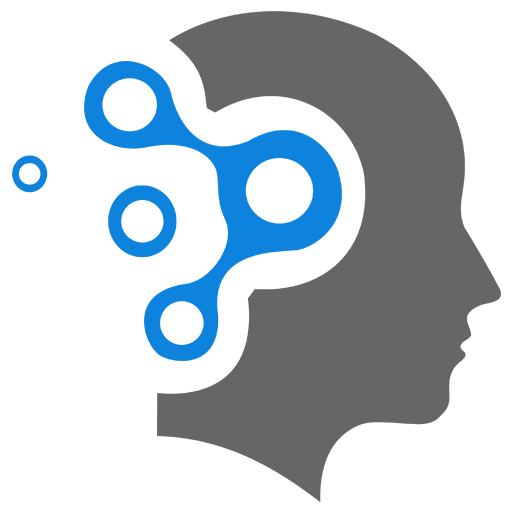1.7 Source File Scanners
Docker Source File Scanners are tools or features used to analyze Docker-related files, such as Dockerfile, docker-compose.yml, or other configuration files, to detect issues, vulnerabilities, or inefficiencies. These scanners help ensure the security, performance, and best practices of Docker containers and images.
1. Categories
1.1 Security Scanners
These scanners analyze Dockerfiles and images to identify known vulnerabilities, insecure configurations, or potential threats.
- Examples:
- Trivy: Scans Docker images, filesystem, and Git repositories for vulnerabilities.
- Anchore: Scans Docker images for vulnerabilities, checks for compliance, and provides security reports.
1.2 Best Practices and Linter Tools
These tools analyze Dockerfiles to ensure they follow best practices, such as minimizing image size, avoiding unnecessary layers, and using specific image versions.
- Examples:
- Hadolint: A linter for Dockerfiles that checks for best practices, errors, and inefficiencies.
- Dockle: A linter and security checker for Docker images that focuses on Docker best practices.
1.3 Static Analysis Tools
These tools perform static analysis on Docker-related files to detect syntax issues, inefficient commands, and other potential problems.
- Examples:
- Snyk: Scans Docker images for vulnerabilities and security issues. It also supports integration with
Dockerfileto identify risky practices. - Dive: Helps explore Docker images layer by layer to find opportunities for reducing image size and optimizing Dockerfile instructions.
- Snyk: Scans Docker images for vulnerabilities and security issues. It also supports integration with
1.4 Compliance and Policy Checkers
These scanners ensure that Docker images and containers comply with internal policies, industry standards, or specific security requirements.
- Examples:
- OpenSCAP: Used to perform security compliance checks on Docker images based on predefined security standards.
- Kube-bench: While primarily for Kubernetes, it can help ensure Docker images meet security compliance checks as part of the Kubernetes ecosystem.
2. Hadolint Linter
wget -O hadolint https://github.com/hadolint/hadolint/releases/download/v2.12.0/hadolint-Linux-x86_64sudo mv hadolint /usr/local/bin/sudo chmod +x /usr/local/bin/hadolinthadolint -v- Sample
Dockerfile
FROM ubuntu:latestMAINTAINER john@generic.comLABEL org.website="generic.com"COPY requirements.txt requirements.txtRUN pip install --upgrade pipRUN pip install -r requirements.txtCOPY . codeWORKDIR /codeEXPOSE 8080CMD python manage.py runserver 0.0.0.0:8080- Run
handolint
hadolint Dockerfile3. Docker Bench Security Tool
This tool will undertake a number of checks based on the CIS Benchmarks which are considered to be industry standard in many organisations.
git clone https://github.com/docker/docker-bench-security.gitcd docker-bench-security
# run the scannersudo sh docker-bench-security.shThe scanner will go through series of scans which start with a scan of the host to see how it is configured, then the Docker daemon and so on. The output will most likely show warnings of different levels of severity (ranging from INFO to WARN) and at the end will provide a security score. The security score is indicative of the number “issues” that the scanner identified. The higher the score, the better the security posture. How does the score get computed? In short, a PASS will increase the score whereas a WARN will decrease it.
4. Trivy Security Scanner
Trivy is an excellent tool that is commonly used along with the Docker-security-bench. Gain, the first thing to do is to install the scanner.
Below is a set of instructions that when used, will add the Trivy source to the host package repository and this would make it easy to update the tool when a new version is released.
sudo apt-get install wget apt-transport-https gnupg lsb-releasewget -qo - https://aquasecurity.github.io/trivy-repo/deb/public.key | sudo apt-key add -echo deb https://aquasecurity.github.io/trivy-repo/deb $(lsb_release -sc) main | sudo tee -a /etc/apt/sources.list.d/trivy.listExplanation:
-
First command:
Terminal window wget -qO - https://aquasecurity.github.io/trivy-repo/deb/public.key | sudo apt-key add -wget -qO -: Downloads the Trivy GPG public key in a silent mode (-qfor quiet) and outputs it to standard output (-O -).| sudo apt-key add -: Pipes the downloaded key to theapt-keycommand, adding it to the list of trusted keys for APT.
-
Second command:
Terminal window echo "deb https://aquasecurity.github.io/trivy-repo/deb $(lsb_release -sc) main" | sudo tee -a /etc/apt/sources.list.d/trivy.listecho "deb ...": Prints the APT repository URL for Trivy, dynamically inserting the Ubuntu codename ($(lsb_release -sc)) such asfocalorjammy.| sudo tee -a /etc/apt/sources.list.d/trivy.list: Appends (-a) the repository information to a new filetrivy.listunder/etc/apt/sources.list.d/.sudo teeallows the command to write as root.
Next, Install Trivy
sudo apt-get updatesudo apt-get install trivyInspect Image
trivy image nginxThe list of options for Trivy should be displayed and there are multiple options available in terms of scanning and type of targets allowed.