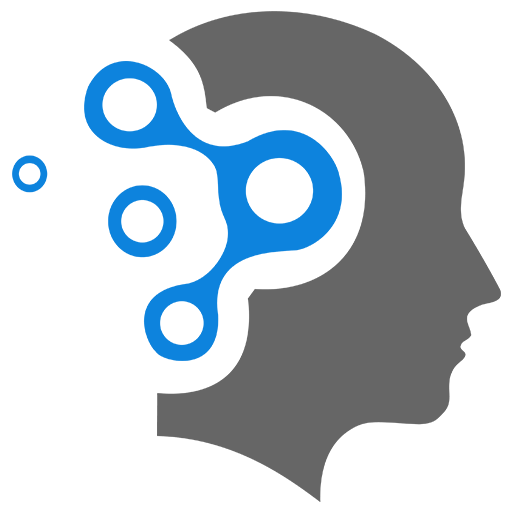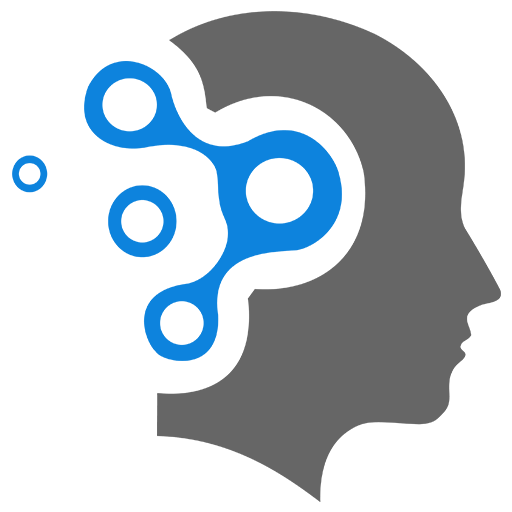10. Extensions
Activity Grader
-
- Before installing Packet Tracer (PT), make sure that only the folder for “Cisco Packet Tracer” exists in the following folders, i.e. old versions removed completely: %LOCALAPPDATA% %USERPROFILE%
-
C:\Program Files\
-
- Next, add the ActivityGrader addon to the folder C:\Program Files\Cisco Packet Tracer 8.1.1\extensions
-
- Open PT and find //Extensions -> IPC -> Configure Apps// there or open it with Ctrl+Shift+C
-
- If there is no Activity Grader in the add-ons list, add it using the *Add *button
-
- Select the added* Activity Grader* in the list of add-ons -> select *Settings on the right and check that the “On Demand” *option is selected
-
- Installation and configuration is complete. You can now add a shortcut “C:\Program Files\Cisco Packet Tracer 8.1.1\extensions\ActivityGrader\ActivityGraderx86_64.exe” to your desktop
And there is the trickiest part… To begin assessment of files you will probably need to launch the PT first, and after that launch Activity grader, choose the folder with the files that should be assessed, enter the activity password in the second (not first, because it may have problems sometimes) field and start assessment.
I can also put my video instruction on YouTube if you want. It is in Russian, but it should be clear anyway.